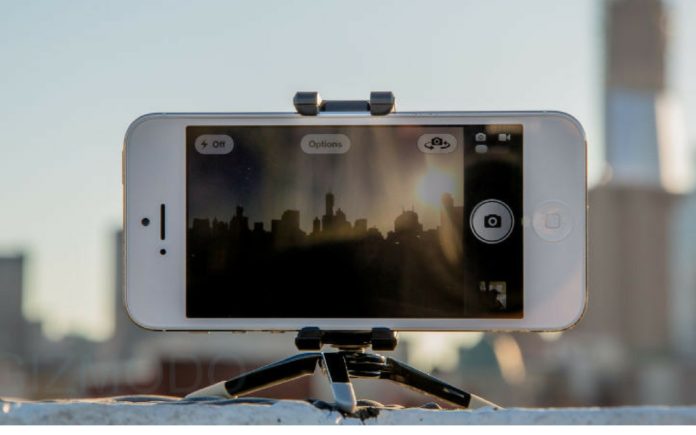We all love to take photos and videos from our iPhone, it has got a feature to take slow motion video. It was first introduced in the iPhone 5s to allow users to shoot videos at 120 fps (frames per second) which then created a slow motion effect.
The new generation iPhones got more advanced where it can record Slo-Mo videos at 240 fps, which is a great improvement over the older iPhones.
A slow motion video can turn a boring video into a great entertaining video, Using the camera app on your iPhone 6, 6s,7 and 7plus You can record videos at 240 fps and play them at 1/4 of that speed, without sacrificing the video quality.
In this article, we will show you how to record slow motion videos on your iPhone using Slo-Mo mode, and edit them as needed. we will be covering each step in detail so read the full detailed article:
How to Take Slow-Motion Video on iPhone:
- Open the Camera app on your iPhone.
- Swipe right or left on the screen until you reach the Slo-Mo mode. The slo-Mo labeled option will rise up and you need to tap on it to activate it.
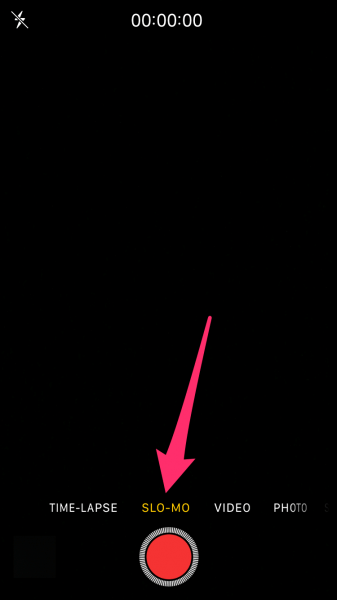
- In order to start recording a slow motion video, point your camera at your subject, then press the red circle button at the bottom of the screen to start recording.
- Once you have finished recording, The Slo-Mo video is automatically saved to the Photos app and its thumbnail will appear in the bottom left corner of the Camera app.
How To Edit Slow-Motion Video On iPhone:
- When you’re done recording a Slo-Mo video on your iPhone, it will be saved automatically to the Camera Roll. Open the Photos app and go to Camera Roll.
- Select the Slo-Mo video that you just recorded and tap on it to open.
- To view the Slo-Mo video, press the play button.
- You will see a timeline at the top that allows you to edit the video. You can change the time when the slow motion effect begins and ends.

Slo-Mo Video : Image Credit: iDropnews.com Note: The area where the bars have the largest gap is the part of the video that is in slow motion. Outside this area is the portion of the video that will be played at normal. To change the timing, slide the black bars to the left or right.
- Once you’re done editing, press the Done button in the corner of the screen.
How to Change the FPS Rate of Slo-Mo Videos:
- Open the Settings app on your iPhone.
- Go to Photos & Camera.
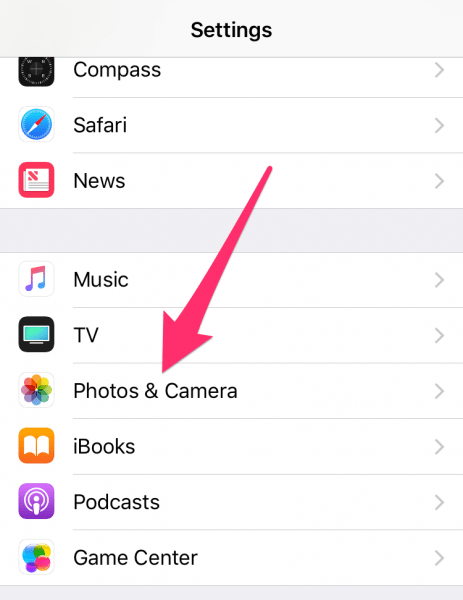
- Under Camera section, tap on Record Slo-mo. (This option is only available in iPhone 6, iPhone 6 Plus and above.)

- Here you can choose whether slow motion videos should be recorded at 120 fps or 240 fps.
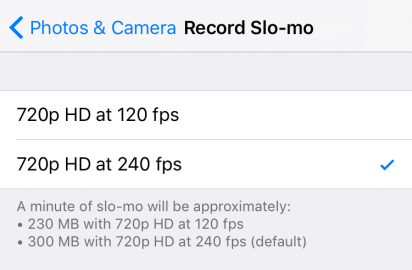
You may love to take slow motion videos for making a dumb video entertaining but you have to keep in mind that it takes a lot of space as compared to a regular video as you are playing and tweaking the settings in order to achieve a nice and cool video.
Slo-Mo videos are not recorded in slow motion, but at normal speed just like a standard video. The difference is that many more frames are recorded per second in Slo-Mo mode, which allows the video player on your iPhone to apply a slow motion effect where needed.
So, guys, whats your thought on this? do let us know your thoughts in the comment box below and try making a slo-Mo video.
Source: iDropnews
You May Also Like:
- How To Get Tweaks&Themes (No Jailbreak/Cydia!!!) (No Computer) iOS 9/10/11 on iPhone, iPad, iPod Touch
- iPhone 8, 7s, 7s Plus Leaked Full Round Up Specification
- How To Use StyloPowerDown Jailbreak On Iphone To Power Off Screen
- How To SideLoad Third-Party Apps On iOS 11
- How to Record your iPhone’s screen and audio on Windows and Mac