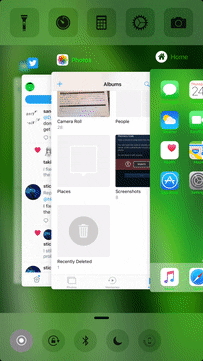We are just a few weeks away from the Official Launch of iOS 11 along with the iPhone 8, the all new iOS 11 will be packed with some exciting features and one of the is the Screen Recording Features, Yes! now you can directly screen record your iPhone running iOS 11 without any jailbreak.
While iOS 11 is definitely an exciting upgrade from iOS 10, some users might avoid the upgrade to prevent losing their jailbreak. If you’re jailbroken and wish to try the new screenshot feature of iOS 11 on iOS 10, then look no further than a new jailbreak tweak known as ScreenshotXI.
ScreenshotXI will bring all the iOS 11 screenshot features to your jailbroken iOS 10. The ScreenShotXI will help you to take a perfect screen shot on your iOS 10 devices. To access the ScreenshotXI click on screenshot feature, a screenshot in iOS 11, a preview of it appears in the bottom left corner of your screen. This tweak brings a similar feature to iOS 10.
You have to install the App ScreenShotXI on your iOS 10 Device after that take a screenshot on your iPhone and a preview window appears in the bottom left corner that shows the screenshot that was taken. You can even share, delete and do many other things with the screen shots, to do so tap and hold the Screenshot and you will see a popup coming up with advanced options.
If you tap on the screenshot preview, you can edit it before saving. The tweak provides a set of tools to draw on the screenshot, add text, add a zoom window, as well as insert your custom signature. Once you’re done editing, you can share the screenshot right away or save it to your Camera Roll.
The ScreenshotXI also has many several other options and features some of them are categorized in different settings. The Settings pane is broken down into three different sections, namely Configuration, Priority, and Appearance.
Configuration:
The Configuration section allows you to set the behavior of the tweak. It provides the following settings:
- Enable swipe gesture so that you can dismiss the preview window by swiping it to the right
- Set the duration of time that the screenshot preview will remain visible
- Disable the shutter sound when taking a screenshot
- Choose when the screenshot should be saved
- Automatically dismiss the preview window when locking your iPhone or during a call
- Disable screenshot sharing from the Lock screen
- Disable screen editing from the Lock screen
Priority:
In the Priority section, you can prioritize the windows to determine what sits on top of another. The available windows are:
- Lock screen, Home screen, and Apps
- ScreenshotXI
- Control Center
- Notification Center
- Notification Banners
- Springboard Alerts
- Screenshot Flash
Appearance:
As the name implies, the Appearance section allows you to customize the look and behavior of the tweak.
- Set the animation speed
- Customize the color of the screenshot flash and the preview window
- Adjust the size of the preview window and its border, roundness, margin, and alpha values
These are all the additional configurations that ScreenshotXI provides, which puts it in a far better position than iOS 11’s new screenshot feature which doesn’t provide as much flexibility.
iOS 11 comes with tons of exciting new features. As always, you can get some of the new features of iOS 11 on your jailbroken iOS 10 device with the help of tweaks that are available on Cydia.
Source: iPhonehacks
You may like to read:
- How to Save a Photo as PDF on iPad and iPhone on iOS 11
- How To Use StyloPowerDown Jailbreak On Iphone To Power Off Screen
- How To Use StyloPowerDown Jailbreak On Iphone To Power Off Screen
- Everything You Need To Know About Homeless iPhone 8
- How to Post Instagram Photos to Facebook Automatically on iPhone