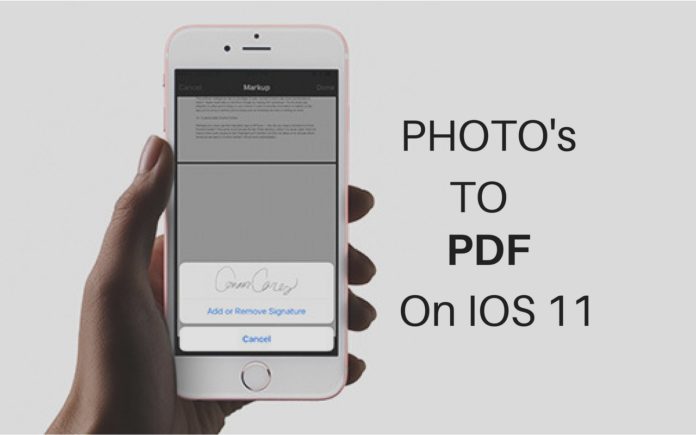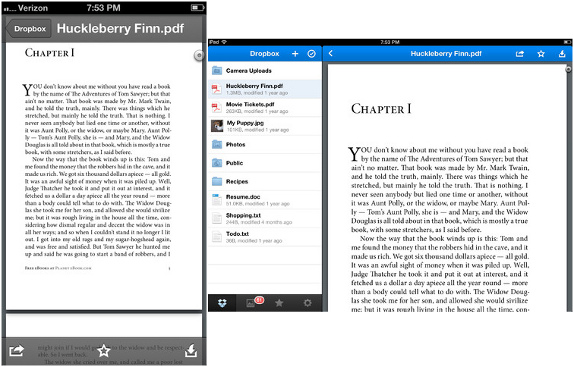We use our Smartphone camera for the different purpose most of them are taking photos and videos but do you know that you can take any photo and convert the photo directly to PDF and save it on your smartphone.
There may be several times that we need to convert a photo to PDF for sharing as email or print as a document for personal use so today we will show you the easiest way you can convert your photos to your iPhone or iPad to PDF file.
The approach we’ll use here to save a photo as a PDF for local usage on an iOS device will rely on the free iBooks app from Apple.
Note: First Download the app iBooks app from Apple Store:
How to Save a Photo as PDF on iPad and iPhone:
Here we have simply broken the whole procedure into lists do follow:
- Download iBooks app (free from Apple) from the App Store for iOS.
- Open the Photos app in iOS and choose the picture you want to save as a PDF, then tap the Sharing button.
- Choose “Save PDF to iBooks” from the sharing options
 By Doing “Save PDF to iBooks” you will be able to save the Photo as PDF with in your gallery. Once the photo converted to a PDF is saved within the iBooks app, it can be accessed any time through the iBooks app just like any other PDF file contained within iBooks.
By Doing “Save PDF to iBooks” you will be able to save the Photo as PDF with in your gallery. Once the photo converted to a PDF is saved within the iBooks app, it can be accessed any time through the iBooks app just like any other PDF file contained within iBooks.
You can share the PDF file via email, iBooks or you can even print it if required.
So this was a simple obvious way by which you can Covert any Photos to PDF document. Hope you guys, Do let us know your thoughts in the comment box below.
You may Also Like:
- How To SideLoad Third-Party Apps On iOS 11
- How To Copy Or Delete iPhone or iPad Backups On Windows 10 and iCloud
- Top 10 Hidden Features of iOS 11 That You Dont Know
- How to Add a One-Handed Keyboard to Your iPhone, iPad
- How To Get Tweaks&Themes (No Jailbreak/Cydia!!!) (No Computer) iOS 9/10/11 on iPhone, iPad, iPod Touch