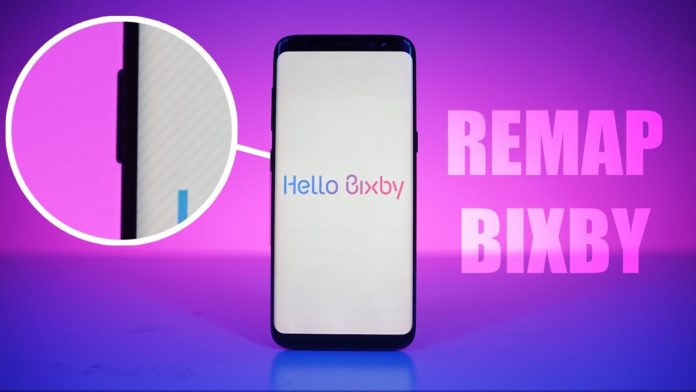Samsung has officially launched the new Galaxy S8 and the Galaxy S8 Plus now and there’s a lot to love about the phone than to hate. The Infinity display is something that you all know by now since everyone is talking about it. The hardware is absolutely premium inside out, and even the performance appears to be on point. However, there are certain things to hate about it as well. Well, we are not here to discuss all of them but talk about one specific issue which is with the dedicated Bixby button.
Samsung has issued an update to its new Galaxy S8 that prevents apps from remapping the handset’s dedicated Bixby button. But is this such a bad move?
First off, this is by no means an ‘Issue’ as you would like to call it. Bixby as of now is like an uninvited friend to your party, and there’s not much you can do now since it is here to stay until the end of the party. So the only thing which you can do is ignore. However, when you have a dedicated button on the side of the phone, it is hard not to trigger it. Hence there’s a lot of discussion going on as to how you can remap the button to something else like Google Assistant, etc. And if you are wondering how to do it, then yes, you are in the right place.
Today here in this tutorial we will show you exactly how to remap the dedicated Bixby button on your Samsung Galaxy S8 smartphone. Before we begin the process, if you want to watch the video on how to do this, then you can check out the video from C4ETech YouTube channel, embedded down below. With that said, let’s remap the Bixby button.
Prerequisite
- The one and only thing which you need apart from a Galaxy S8 smartphone itself, is an app called “All in One Gesture”. This app is available for free from the Google Play Store, and you can download it from the link given below. Simply download it and install the same to begin the installation.
Procedure
- Once downloaded, open the app and give it all the necessary permissions it asks for.
- Now once the app is open, you will see a couple of options like “hard keys’, ‘swipe,’ etc. Tap the hard keys tab.
- Now toggle enable. It will give you a prompt. Tap that, and it will take you back to settings. Now select ‘All in one Gestures’ from the menu and hit the toggle again.
- Again back to the app, and you will now be able to hit the toggle in the ‘Hard Keys’ tab.
- Once done, tap the three dots and tap on custom keys.
- At this point, you need to hit the Bixby button, and you will see the button being detected.
- Now tap that button in the list and then simply configure it to do whatever you want from the list of actions.