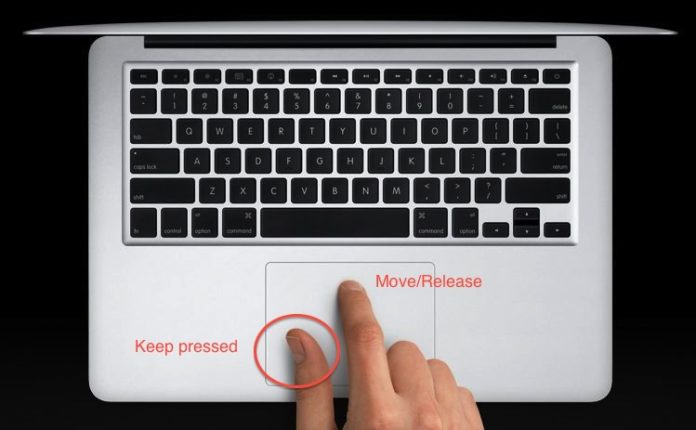The MacBook’s trackpad has always earned the users’ love for being effective. They work well, they can make us forget the mouse if we are moving. And, why not say so, Apple gives a very big review to a few laptop manufacturers.
How To Use Your iPhone as a Keyboard, Mouse or Trackpad for PC
The truth is that this trackpad detects that we put more than a finger. Modern MacBooks can detect gestures with up to 4 fingers. And the gestures are configurable, would miss more. So, well employed, these gestures can save us precious time.
How macOS gestures are activated (and disabled)
To access the gestures we have to enter the system preferences and search for ‘trackpad’. So without further ado, it is nothing complicated or lousy. All gestures are divided into three sections. And best of all is that Apple accompanies each option with an explanatory video, so we will have no hesitation in using the gestures.
This also means that you have to activate by hand some gestures that we put you down. Again, not all gestures are activated by default. It’s also worth tinkering a bit to customize the trackpad’s operation. And yes, that’s where you can reverse the shift or change the click operation.
MacBook trackpad gestures that you should know
- If you touch the trackpad twice , without clicking, you will zoom like when you do it on the phone. This works on web pages, in photos, in PDF files … and you can also do it with the clip, as always.
- If you slide with two fingers from side to side, you will turn the page. This serves in a browser to go to the previous and later history page, for example.
- Swipe with two fingers from the edge of the trackpad, from right to left, open the notification center. Same gesture to the contrary to close it
- With three fingers you can move any window, as if you held down.
- Do not you know what a word means? Give a touch with three fingers on that word and the definition will appear.