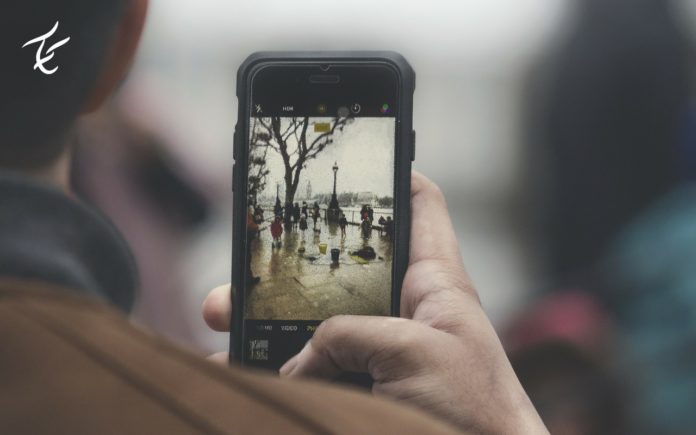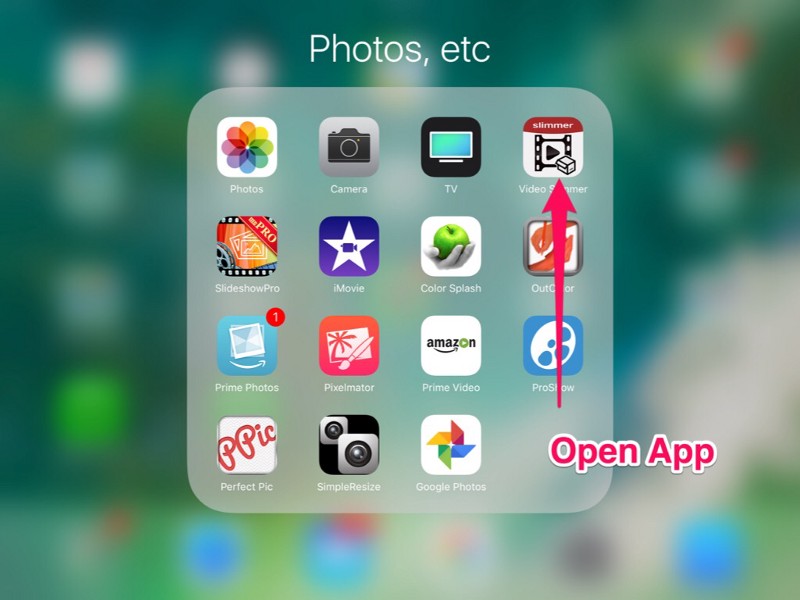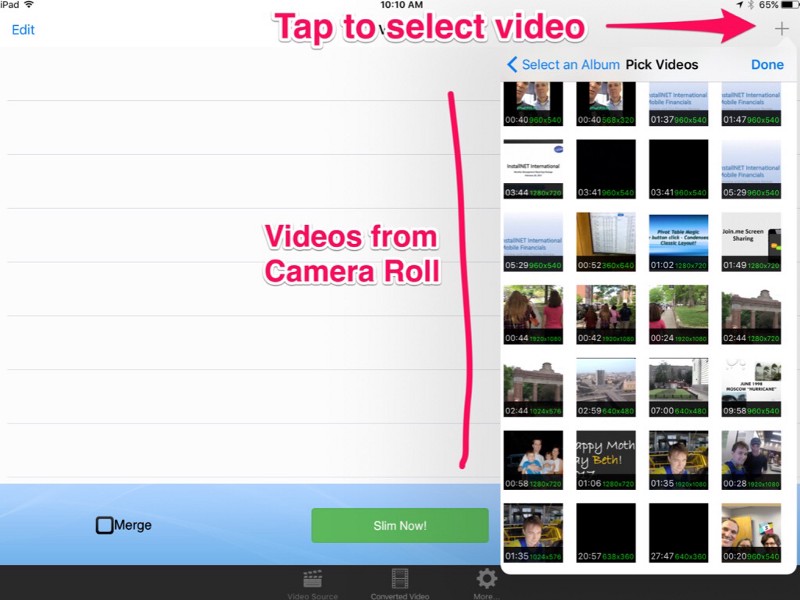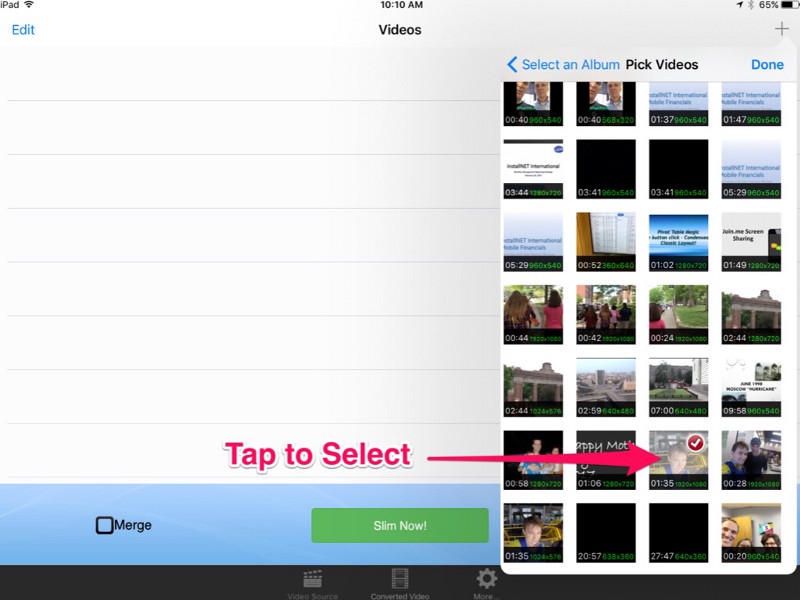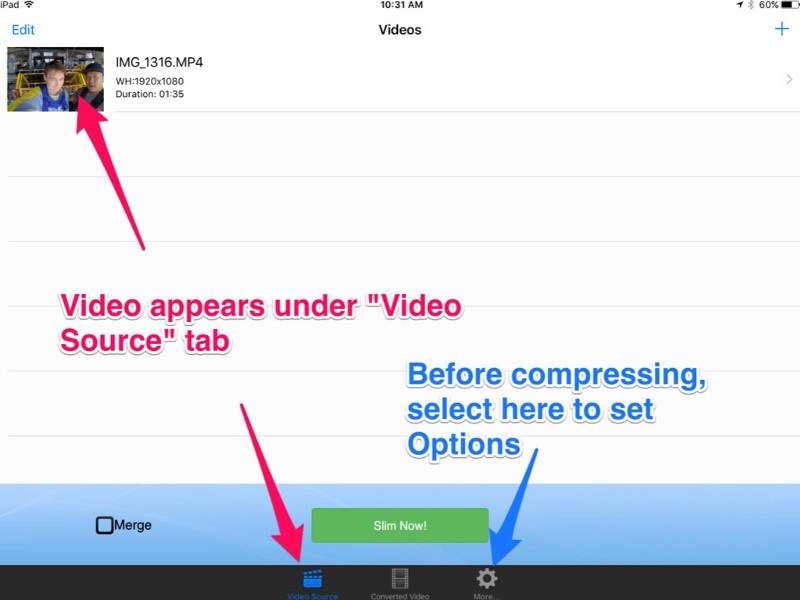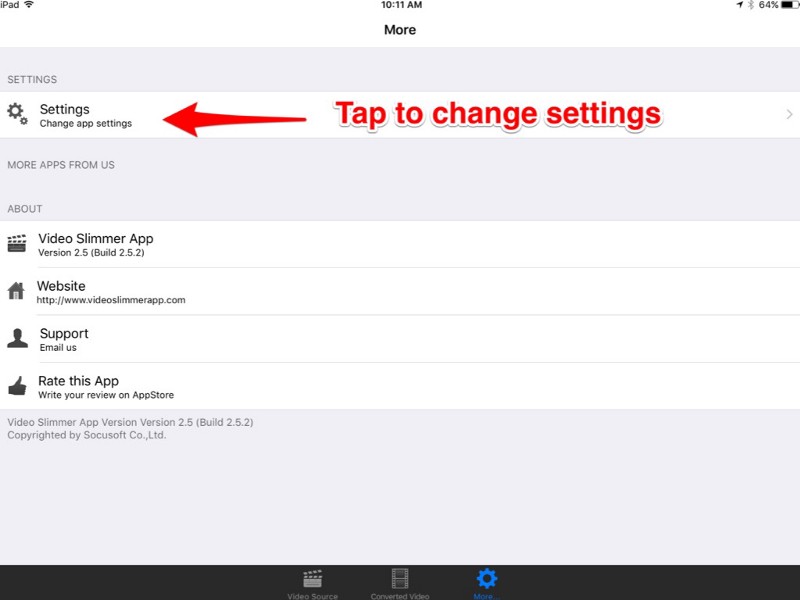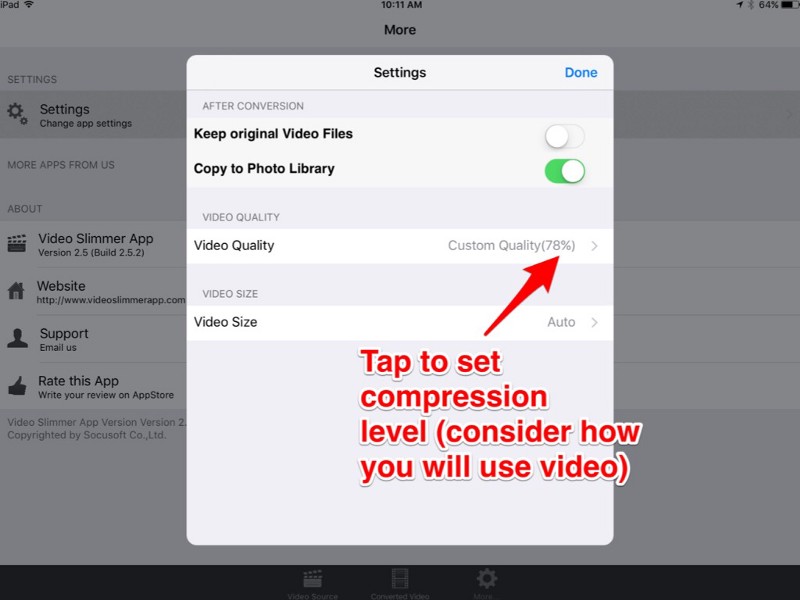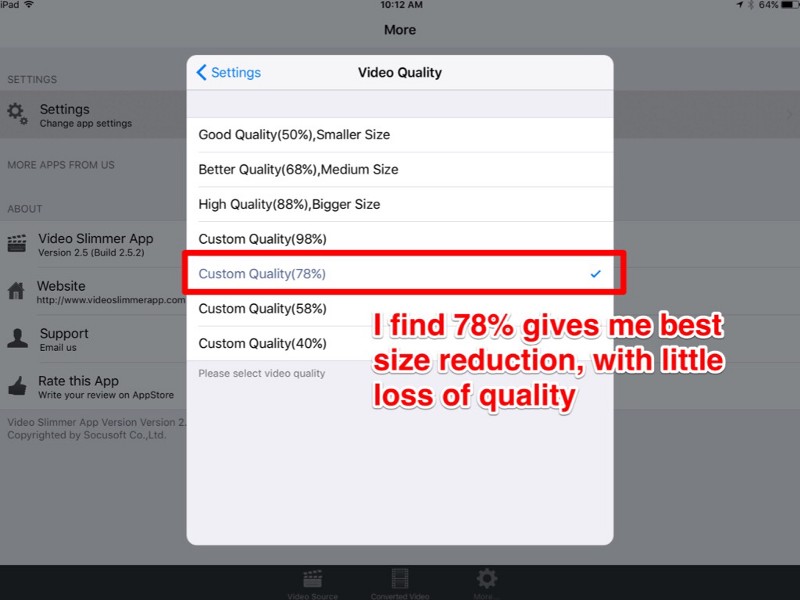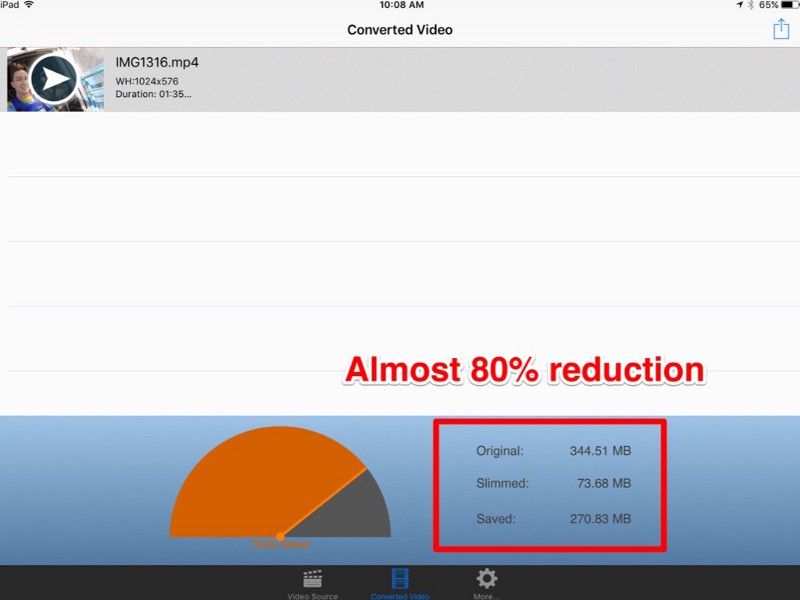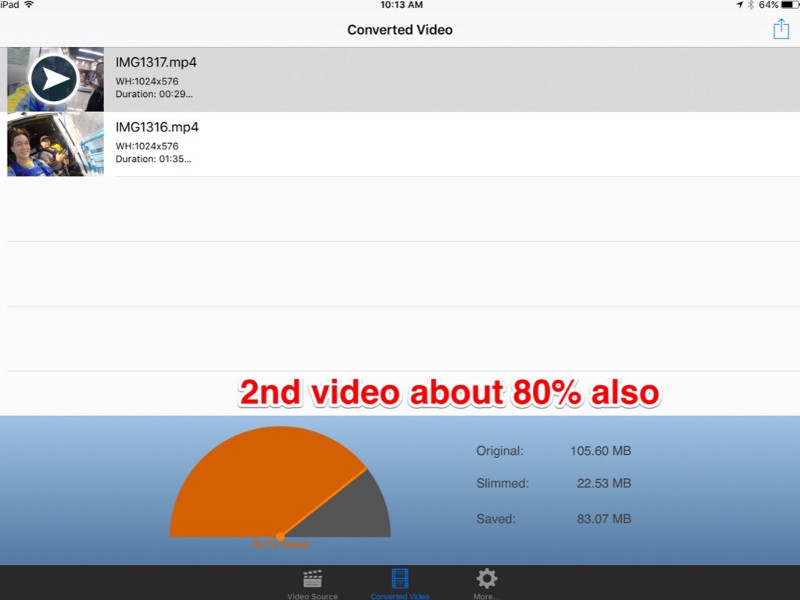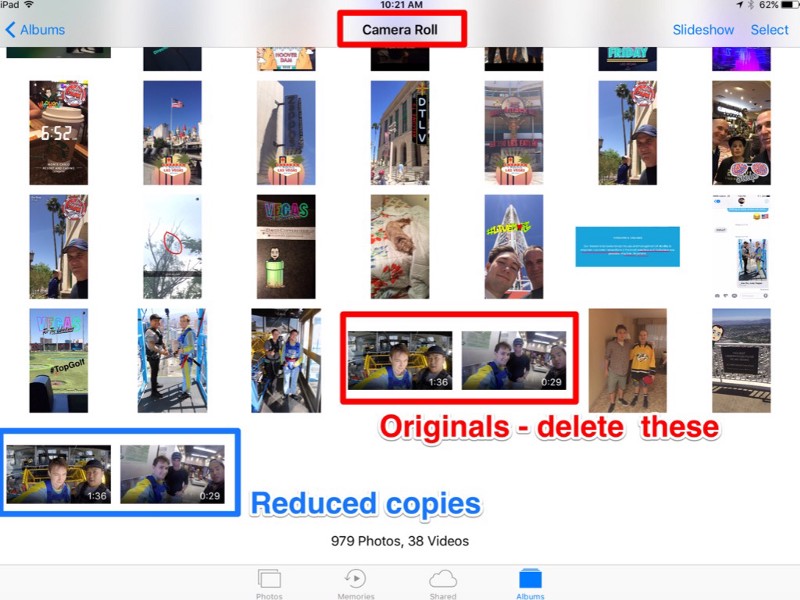With the increase in the power of Social medias, the cloud, and video content sharing, it has become almost imperative to have at least some basic video management skills.
The iPhone and iPad can capture amazingly high definition video in 4K, 1080p, and 720p resolution, and while those movies will look fantastic they also create large file sizes.
I am just a beginner at video editing skills but I thought it would be helpful to share my way of managing the content and creating a shareable video. The iPhone can shoot high-quality videos which can take up a lot of space and also increases the size of the video which becomes problematic at the time of sharing.
So, Compressing video is helpful particularly if you want to share a video from an iPhone or iPad but you’re finding the movie file size is too large for a standard file transfer, message, or email.
Anyone with a smartphone that creates video has likely run into the “storage almost full” warning. This happens because video files are really large. You can save yourself a ton of space by compressing the videos you plan to keep.
How To Compress Videos On iPhone or iPad:
- Open the Video Slimmer app
- Select the video file(s) from the Camera Roll to load it into Video Slimmer.
- Once the video is loaded, set options to preferred compression size
- Return to “Video Source” tab and tap “Slim Now!”
- Once completed, the “Converted Video” tab will be active and shows your video and compression results.
- The converted video is automatically saved to your Camera Roll
- Compress additional videos as necessary.
- Open the Photos Camera Roll on your device and you will see your converted videos. Delete the originals.
So there you go, now you have your video compressed and got reduced in size, you can now easily share the video socially. After compressing you can even delete the original video file so that it will save your memory space on your device.
Video Slimmer App:
You can also read:
- How to Save a Photo as PDF on iPad and iPhone on iOS 11
- How to Bypass FRP Lock on Android 2017
- How To Get Tweaks&Themes (No Jailbreak/Cydia!!!) (No Computer) iOS 9/10/11 on iPhone, iPad, iPod Touch
- How To Get Tweaks&Themes (No Jailbreak/Cydia!!!) (No Computer) iOS 9/10/11 on iPhone, iPad, iPod Touch
- How To Trick Your iPhone To Boost Your Music Volume