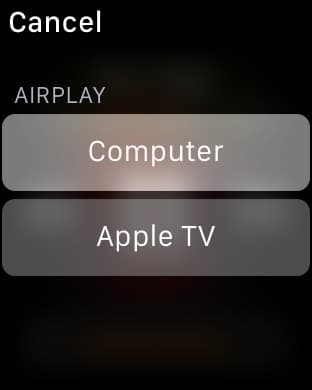Who doesn’t like music and videos on the go? and when we talk of music/media on apple devices there is just one thing that comes to our mind and that is iTunes. Be it downloading or arranging your playlists the iTunes app does it all.
However, apple took fitness and music on the go to a new level when it launched the apple watch. From picking calls to measuring calories and distance the iWatch does it all with ease. A lot of the users don’t like taking out their phone again and again to change music setup the device this is where the apple watch, serves the purpose of a remote control for iTunes.
Given below are the simple steps in order to set up the apple watch for iTunes.
- Make sure that your Apple TV and your Apple Watch are on the same Wi-Fi network.
- On your Apple Watch, open the Remote app, then tap Add Device.
- On your Apple TV, select your Apple Watch:
*Apple TV (4th generation): Go to Settings > Remotes and Devices > Remote app, then select your Apple Watch.
*Apple TV (2nd or 3rd Generation): Go to Settings > General > Remotes, then select your Apple Watch.
4- On your Apple TV, enter the passcode that appears on your Apple Watch. When the pairing icon appears next to your Apple Watch, you can start controlling your Apple TV.
Set up iTunes and the Remote app:
First, set up the Remote app:
- Make sure that your computer and your Apple Watch are on the same Wi-Fi network.
- On your Apple Watch, open the Remote app, then tap Add Device.
- In iTunes on your computer, click Remote button.
- The remote button appears after you click Add Device and your remote tries to connect.
- On your computer, enter the 4-digit code that appears on your Apple Watch.
Control iTunes:
- If you have only one library, start playing your music.
- If you have more than one library,
- tap the library that you want to listen to on your watch.
- If you’re already playing music, tap the list icon and then tap a library.
- To play or pause your music, or to go to the previous or next track, use the controls in Remote.
- To change the volume, turn the Digital Crown.
You may also read: